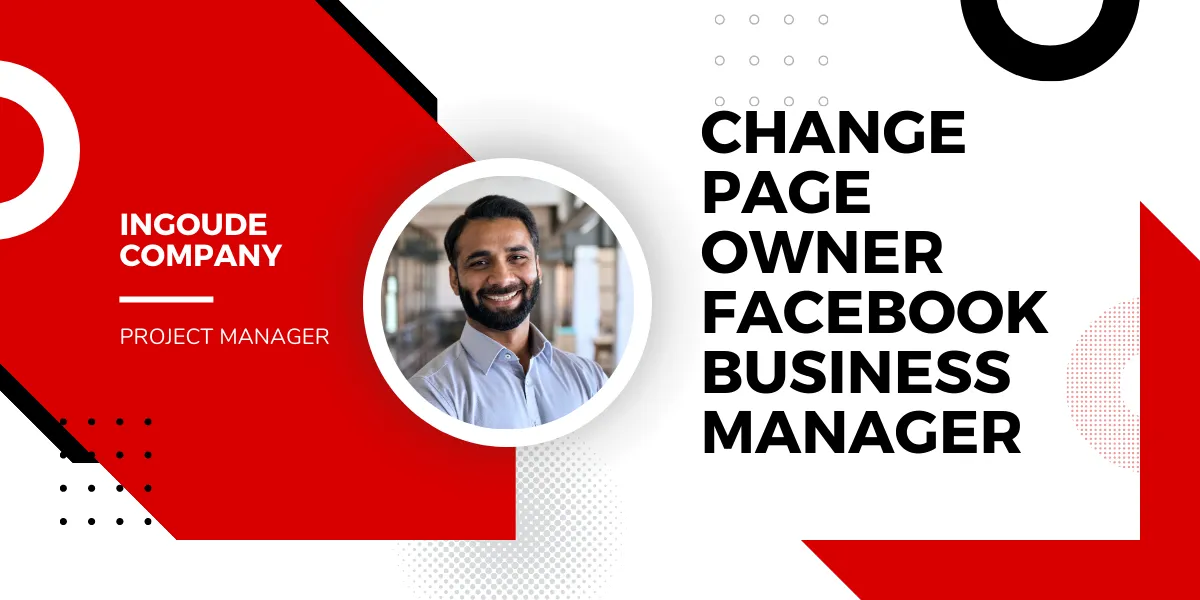Managing a Facebook business page is crucial for building a strong online presence and connecting with your target audience. However, there may be instances where you need to change the page owner in Facebook Business Manager. Whether you’re transitioning responsibilities within your team or transferring ownership to a new individual, this article will guide you through the process.
Access Facebook Business Manager:
To begin, log in to your Facebook Business Manager account. Make sure you have the necessary admin access to the page you want to change the owner of. Once logged in, navigate to the Business Settings by clicking on the gear icon located in the top-right corner of the page.
Locate Pages in Business Settings:
In the Business Settings menu, find and select “Pages” from the left-hand sidebar. This will display a list of all the pages associated with your Facebook Business Manager account.
Choose the Page to Change Owner:
Scroll through the list of pages and find the one for which you wish to change the owner. Click on the page’s name to access its settings.
Navigate to Page Roles:
Within the page settings, locate the “Page Roles” tab. This section allows you to manage the various roles and permissions associated with the page.
Assign a New Page Owner:
In the “Page Roles” tab, you will see a list of current page owners and administrators. To assign a new owner, click on the “Add Person” button located on the right-hand side of the page.
Enter New Owner’s Email:
A pop-up window will appear, prompting you to enter the email address of the new owner. Make sure you enter the correct email associated with their Facebook account. Once entered, click on the “Next” button.
Assign the Role:
In the next step, you will be asked to assign a role to the new page owner. Select “Admin” from the drop-down menu to grant them full control over the page. Optionally, you can assign additional roles or permissions based on their responsibilities. Finally, click on the “Add” button.
Confirm Ownership Transfer:
After completing the previous step, Facebook will send an invitation to the new page owner’s email address. They must accept the invitation to become the new owner. Facebook will guide them through the process, including accepting the role and setting up their Business Manager account if they don’t have one.
Changing the page owner in Facebook Business Manager is a straightforward process that allows you to seamlessly transition responsibilities and ensure efficient management of your business’s Facebook presence. By following this guide, you can easily assign a new page owner and continue nurturing your online community. Remember to communicate the change to your team members, providing them with any necessary instructions and guidance to ensure a smooth transition.